原文:http://www.smallnetbuilder.com/w ... t-can-your-wi-fi-go
HOW FAST CAN YOUR WI-FI GO?
Updated 1/13/14: Added AC1900 and AC2300 to tablesOne of the biggest reasons that people consider trading up to a new wireless router is the hope of faster connections. But is this really possible, or is it just more hype from manufacturers trying to move new products off the shelves? The purpose of this article is to provide an easy way to understand the speeds you get from all combinations of wireless routers and access points and client devices. So you can know what to expectbefore you spring for that cool new $200 router. Speed vs. ThroughputLet's first define terms. People tend to talk about "how fast" their wireless connection is or its "speed". What they typically mean is the number that Windows reports in its Wireless Network Connection Status window as shown below. 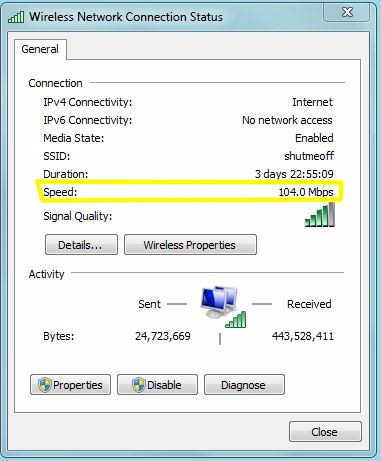
This number is only distantly related to the actual throughput of your wireless connection. What it shows is the link rate of the connection. Link rate is also referred to as PHY (or physical layer) rate, which is the maximum rate that bits can theoretically move across the network link. Throughput has many definitions, but I like Wikipedia's: In communication networks, such as Ethernet or [Wi-Fi], throughput or network throughput is the average rate of successful message delivery over a communication channel. (emphasis mine)
In wireless communication, there are two main mechanisms working against successful delivery of the email, web page, YouTube video or game controller movement (the "message" in the above definition) you want. First, there are lots of bits used for communicating information other than the actual data you are trying to send or receive, or overhead. Then there is the inherent unreliability of a wireless connection causing data to be resent, i.e. retransmission. Both of these mechanisms use bandwidth that otherwise would be available to you. The result is that you are lucky if your actual usable throughput is half the "speed" that Windows shows you. To restate and oversimplify, "speed" is what is theoretically possible, "throughput" is what you actually get to use. Link RatesIn the early days of Wi-Fi, the number of possible speeds or link rates was quite small. Today, the number of link rates has grown considerably and depends on multiple factors. In a rare nod towardreducing buyer confusion, the Wi-Fi industry has adopted a product class nomenclature that is becomingalmost consistently used when describing products. We have taken the industry's lead and adopted this wireless device classification system, which is described in this article. Table 1 is the Class table we use that applies to both routers / access points and wireless devices. "Class" designation | 2.4 GHz N Radio
Maximum Link Rate (Mbps) | 5 GHz AC Radio
Maximum Link Rate (Mbps) | AC2300 | 600 | 1733 | AC1900 | 600 | 1300 | AC1750 | 450 | 1300 | AC1600 | 300 | 1300 | AC1300 | 450 | 867 | AC1200 | 300 | 867 | AC750 | 300 | 433 | AC580 | 150 | 433 | N900 | 450 | 450 | N750 | 450 | 300 | N750 | 300 | 450 | N600 | 300 | 300 | N450 | 450 | N300 | 300 | N150 | 150 |
Table 1: Wi-Fi Device classification table - routers / APs and clients
Alert readers will note that there are different link rates for each band when you get to the AC classes. This is due to AC's primary way of producing higher link rates: using more channels. There are more non-overlapping channels available in the 5 GHz band (typically eight in consumer Wi-Fi gear) than in the 2.4 GHz band (only three). So AC rates available only in 5 GHz. The second notable point in Table 1 are the two rows for N750 devices. N750 devices support maximum 450 Mbps link rates in either 2.4 or 5 GHz and 300 Mbps rates in the other band. The only way you know which is which for your device is to check its spec...carefully! Finally, the 2.4 GHz link rates shown above assume the use of 40 MHz bandwidth mode. This is getting harder to achieve in the real world. The reason is that the 2.4 GHz band is extremely overcrowded and products are more consistentlyimplementing 40 MHz coexistence and fat channel intolerant protection mechanisms that prevent 40 MHz mode operation in most cases. Maximum 5 GHz Link RatesThe fun begins when you try to figure out the link rate you get with different device class combinations. So we've made it easy by generating two tables. Table 2 shows maximum link rates you can expect for devices in the 5 GHz band. To use it, find your router or access point's class in the left-hand column. Then find your client device (including wireless bridges and extenders) across the top. Where the row and column intersect, you'll find the maximum link rate that combination of devices can provide. 
Table 2: 5 GHz maximum client link rates (Mbps)Maximum 2.4 GHz Link RatesAs noted earlier, most of us can't really use 40 MHz mode in the overcrowded 2.4 GHz band. So rather than set your expectation unrealistically high as the Wi-Fi product marketing guys do, I'm using the more real-world assumption that your 2.4 GHz connection will be made in 20 MHz bandwidth mode. If you don't like this assumption, make the following changes in Table 3: 65 to 150; 130 to 300; 217 to 450; and 300 to 600. 
Table 3: 2.4 GHz maximum client link rates802.11a, b and g devices are not shown in the tables for clarity. The maximum link rate is 11 Mbps for 802.11b and 54 Mbps for 802.11a and g, no matter what class router or AP they are used with. Closing ThoughtsHere are some final tips that may help. Lowest Link Rate Wins - Think of this as the "weakest link" rule. Buying a router in any class greater than your client device's class provides no speed or throughput gain. The inverse applies too. Upgrading your client's class without upgrading your router to the same class or better is just wasting money. Link Rates May Vary - The link rates you see in Windows Wireless Connection Status, inSSIDer or your favorite wireless client utility might be different than those in the tables. This is due to options in the standards that different manufacturers use. That's why some N300 adapters will show only maximum link rates of 117 / 270 vs. 130 / 300, or why you may see only a 135 Mbps instead of 150 Mbps using N150 class devices. It's Throughput That Counts - Don't get hung up trying to get the maximum link rate in normal use. Link rates drop even more quickly with AC class gear than they did with N. Different products use different algorithms to maximize throughput and reliability. Lower link rates can produce higher throughput and more reliable connections. Use the tools and techniques in this article to optimize throughput, not link rate. The Half Rate Problem - The only thing you really need to be concerned about with link rate is if your client and router are in the same room and you are getting only half the rates shown. This can be caused by: - Not using the correct bandwidth mode in both client and router. You need 40 MHz mode for N and 80 MHz mode for AC to get the highest link rates
- A client that isn't the class you think it is. Smart phones and tablets are usually single-antenna devices that are G54 or N150 class. Even many laptops tend to cheap out and include only N150 clients. Ain't no router gonna make these link at higher rates.
- In 2.4 GHz, 40 MHz coexistence mechanisms that are now required for Wi-Fi Certification can prevent devices from linking at the maximum rates that manufacturers advertise. That's why Table 3 uses the 20 MHz mode rates you are most likely to see.
Stuck at 54 Mbps - Note that to get link rates above 54 Mbps with either N or AC class products, WMM has to be enabled and WPA2/AES security (or no security) must be used. Good luck and may all your wireless connections have the throughput you want!
|  /1
/1 