|
How to configure PPTP on DD-WRT firmware flashed Routers This setup tutorial has been created, tested and is working on ASUS RT-N16 router, flashed with DD-WRT v24-sp2 (08/07/10) mega, (SVN revision 14896).
Router: ASUS RT-N16
Description: NEWD K2.6 Big Generic Filename: dd-wrt.v24-14896_NEWD-2_K2.6_big.bin Date: 2010-08-09 Size: 6,82 MB
NOTE: PPTP cannot be used concurrently with PPPoE or Static IP. If your DD-WRT router WAN Connection Type settings are configured with PPPoE or Static IP, you must change Connection Type to Automatic Configuration - DHCP. The WAN port on the DD-WRT router must be directly connected to Ethernet port, or LAN port on a modem (which provides internet connection) for this setup to work properly. Routers must not be on the same subnet, otherwise DHCP will fail to assign IP address to router (you won't be able to connect to router).
MODEM [LAN] port (e.g. ISP modem) <=============> ROUTER [WAN] port (e.g. DD-WRT router)
STEP 1 - Disable SPI FirewallUnder Firewall Protection for SPI Firewall, select Disable, and click Save button. [url=http://wiki.astrill.com/index.php/File dwrt-pptp-wan-method-01.jpg] dwrt-pptp-wan-method-01.jpg]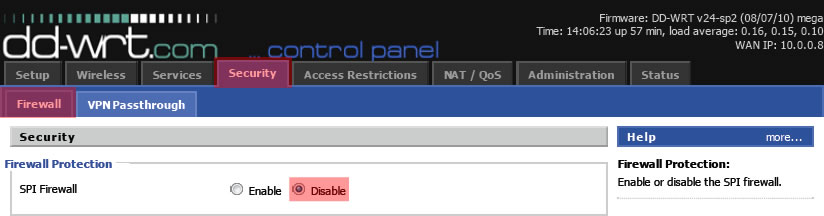 [/url] [/url]
STEP 2 - Enable VPN PassthroughUnder VPN Passthrough for PPTP Passthrough, select Enable, and click Save button. [url=http://wiki.astrill.com/index.php/File dwrt-pptp-wan-method-02.jpg] dwrt-pptp-wan-method-02.jpg]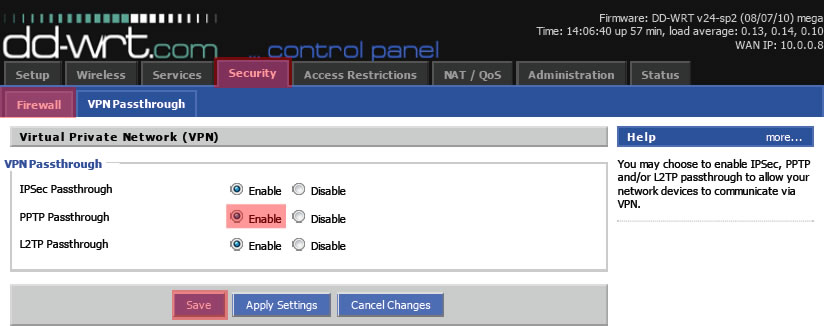 [/url] [/url]
STEP 3 - Configure PPTP VPNUnder WAN Connection Type for Connection Type, select PPTP.
Then configure the following options:
Use DHCP => Yes User Name => Your Astrill VPN account email Password => Your Astrill VPN account password PPTP Encryption => Disable Disable Packet Reordering => Disable STP => Disable When done, click on Apply Settings to connect to PPTP VPN. [url=http://wiki.astrill.com/index.php/File dwrt-pptp-wan-method-03.jpg] dwrt-pptp-wan-method-03.jpg]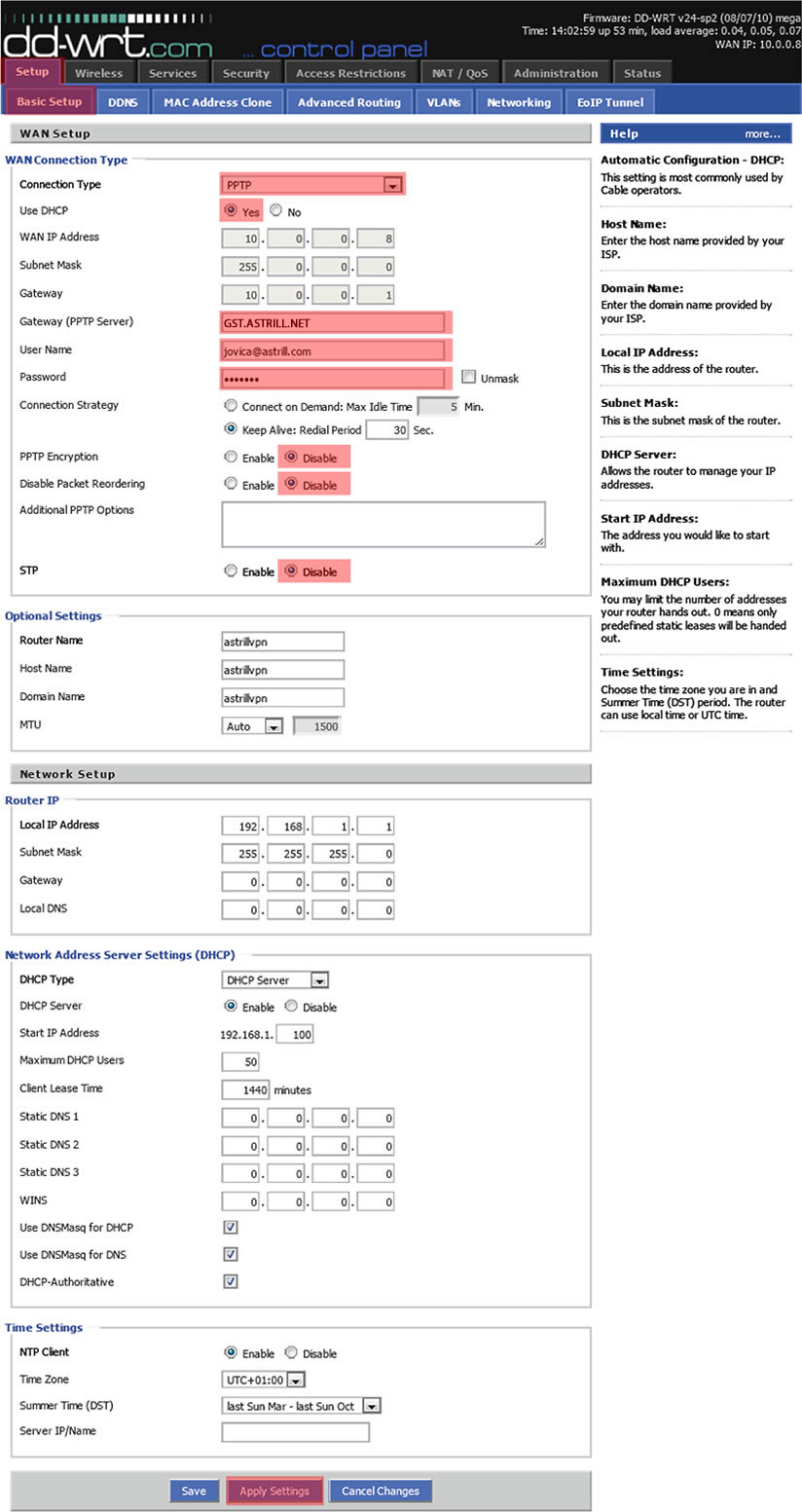 [/url] [/url]
STEP 4 - Check VPN StatusOn this page you can check the status of PPTP VPN, and also disconnect from PPTP VPN. [url=http://wiki.astrill.com/index.php/File dwrt-pptp-wan-method-04.jpg] dwrt-pptp-wan-method-04.jpg] [/url] [/url]
TIPS: If you want to change to another PPTP VPN servers, simply follow step 3 and change Gateway (PPTP Server) and then click on Apply Settings. When you want to switch back to your ISP connection, simply follow step 4 to disconnect. Then follow step 3, under WAN Connection Type for Connection Type, select Automatic Configuration - DHCP and click on Apply Settings button.
|  /1
/1 